Introduction
As many Evolution users may have noticed, Google does not include this mail client into the supported clients' list. If you, like me, are a UNIX user, you're probably wondering about which mail client to use between Evolution and Thunderbird. I'm not entering in such a war: I've been a Thunderbird user for a long time but I switched to Evolution mainly because:- It's an Exchange mail client out of the box.
- PGP signing and encryption as well as S/MIME signing and encryption are supported out of the box.
- It better suits my enterprise-class needs such as calendaring.
Because there's no how to about how to set it up, I decided to share my configuration with you in a series of posts. Here's how I configured my Evolution mail client on Solaris.
Enabling POP/IMAP in GMail
The first thing you've got to do to be able to use a stand-alone mail client with your GMail account is enabling POP and/or IMAP in your account. This is a topic covered in GMail help documentation. Resuming it, citing the guide:- Sign in to Gmail.
- Click Settings at the top of any Gmail page.
- Click Forwarding and POP/IMAP.
- Select Enable IMAP.
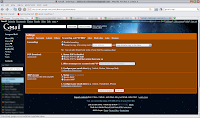
I'd personally recommend IMAP over POP. As explained in GMail FAQs, IMAP is a more flexible protocol which offer two-way communication between client and server. This means two-way syncing capabilities and it's ideal when you access your mail from more than one device.
Creating the account
Once your Google account has been set up, you can open Evolution and create your account(s). The connection parameters can be consulted here.Receiving email
That's how Evolution calls the Incoming server configuration tab. There are a couple of things you should be aware of. Google documentation is adamant about the ports where its services are exposed: neither IMAP nor SMTP are published on the standard ports and so a customized setup is required. In the case of Evolution, this means you're going to modify the account you created in order to adjust the port number. Incoming mail server runs on port 993 and Evolution, unlike Thunderbird (if that's what you're thinking about...), doesn't allow you to introduce a port number. That's not a problem: just introduce the server address in the classic hostname:port notation. That is: imap.gmail.com:993. Please notice, also, that the Use Secure Connection configuration parameter is set to SSL encryption.Receiving options
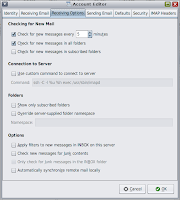
Well, these is really a question of taste, but a couple of settings are important. The check for new messages in all folders may be relevant to you because of the flexibility of GMail. Indeed, if you configured a filter to automatically label and move emails, you'd want to check this because, otherwise, only the Inbox folder would be checked for new mail.
Sending email
This configuration dialog is similar to the previously described Receiving email dialog.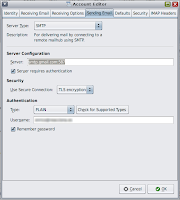
Notice the following:
- Outgoing server is smtp.gmail.com:587.
- The Use Secure Connection parameter is set to TLS encryption.
Use it!
Now, the account you just configured should be operational. Evolution is going to ask you for your account's password and then folders and emails header will be fetched.Better user experience
Evolution is a pretty, straight forward email client inspired to Microsoft Outlook. Even if you're completely new to it, you'll quickly find your way through options and menus. Nevertheless I'm going to share a couple of suggestions.Labels
GMail is not the typical mail service you may have used in the past. It has its own idiosyncrasies you should be aware of before tweaking your profile. GMail extends the concepts of directory through the concept of labels. Labels are like directories is that they're a mean to hierarchically organize emails but with a subtle difference: an email is usually owned by just one directory while an email can be labeled with as many labels you want. This means that in a given point in time an email could be owned by many folders, each for every label you labeled the message with. Removing a message from a folder means removing that label. On the other hand, copying a message into a folder is the GMail-equivalent of labeling a message.Dos and don'ts
As documented, here's what you should do (quoting Google):- DO save draft messages on the server. If you want your drafts in your mail client to sync correctly with Gmail's web interface, set your client to save drafts to the [Gmail]/Drafts folder.
- Do NOT save sent messages on the server. If your client is sending mail through Gmail's SMTP server, your sent messages will be automatically copied to the [Gmail]/Sent Mail folder.
- Do NOT save deleted messages on the server. Messages that are deleted from an IMAP folder (except for those in [Gmail]/Spam or [Gmail]/Trash) only have that label removed and still exist in All Mail. Hence, your client doesn't need to store an extra copy of a deleted message.
- Do NOT save deleted messages to your [Gmail]/Trash folder because this will delete a message in all folders.
- Do NOT save deleted messages to your [Gmail]/All Mail folder as some clients will try to empty this folder and ultimately fail. This can lead to delayed mail access or excessive battery consumption on a mobile device.
- Do NOT enable your client's junk mail filters. Gmail's spam filters also work in your IMAP client, and we recommend turning off any additional anti-spam or junk mail filters within your client. Your client's filter will attempt to download and classify all of your existing messages, which may slow down your client until the process is complete.
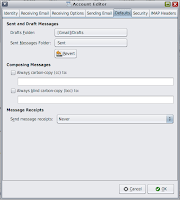
Security
Do you mind about security and confidentiality, don't you? And if you don't, you should. Evolution let's you sign and encrypt your messages by means of PGP and S/MIME technologies. You can set your security preferences for your accounts and be sure to sign the messages you send:And if you don't have a PGP or GPG key, I'll tell you how to create one and set up GPG on your Solaris box! ;)
Follow ups
In Part II of this series I will tell you more about some GMail idiosyncrasy and how to cope with message deletion.


1 comment:
Older article, but still appropriate for Evolution. Thanks for the share. My Evo mail is working a lot better, now.
Post a Comment